Tutorial
Follow this guide to go step by step to get a prediction based on your data.
Create a Databag
Therefore, open the create Databag dialog, give it a name and upload your data. You can see expected format of your data here. If you don't have your own data or you just want to play around, you can use the titanic dataset.
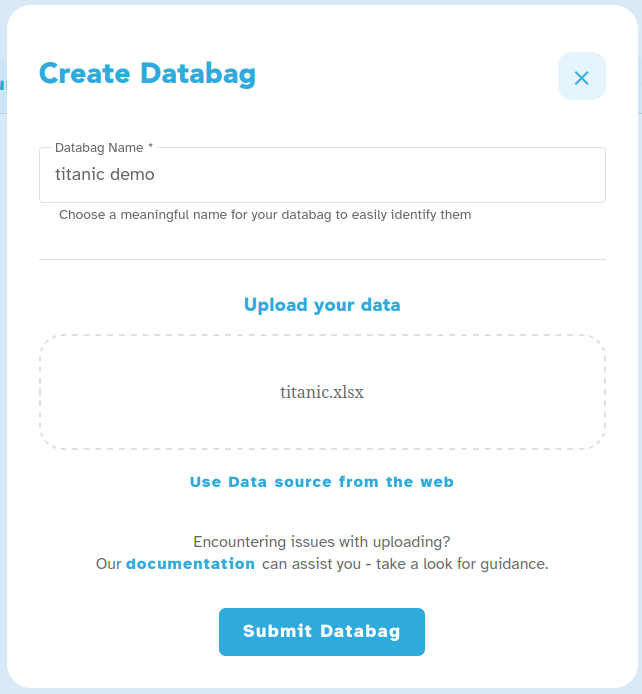
Proceed and wait until the dataset is uploaded and inspected (this may take a while)

Create a Solution
Open the create solution dialog and select the databag you just created (if it isn't already selected).
Define the Problem on your Databag by specifing the output and give the solution a name.
In case of the titanic dataset choose the column Survived.
In the Select input drop-down, you could deselect some inputs to exclude them from the Solver, but for now let's just use all inputs.
Transfer learning is an advanced feature, so let's use the default values and just click Submit Solution.
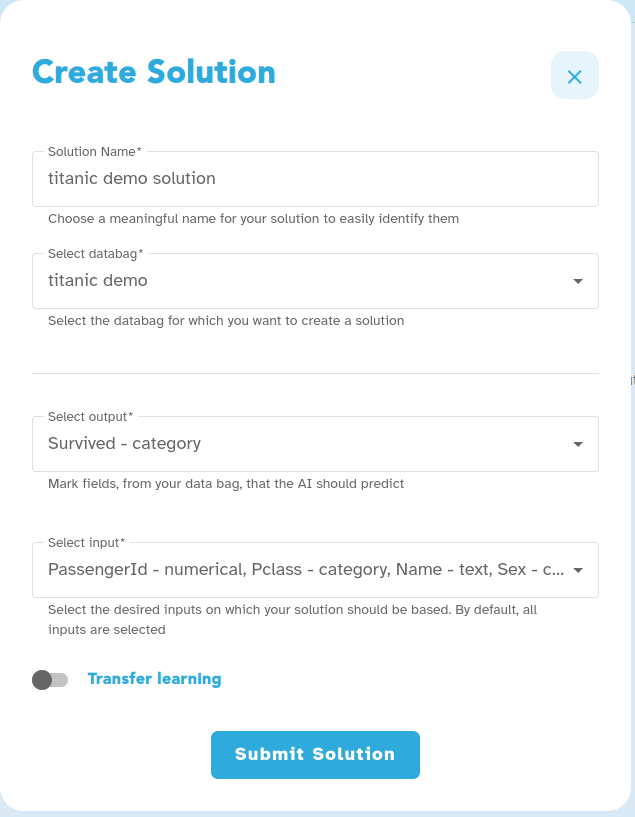
Currently only the Ludwig solver is available, but in future you will be able to select different ones. You can check the list of available solvers here.
Again wailt until the solution is done (this may take a while).

Create a Prediction
Open the create prediction dialog and select the solution you just created (if it isn't already selected). Enter the name of your prediction and upload your data. You can download a template to see how your data should look like.
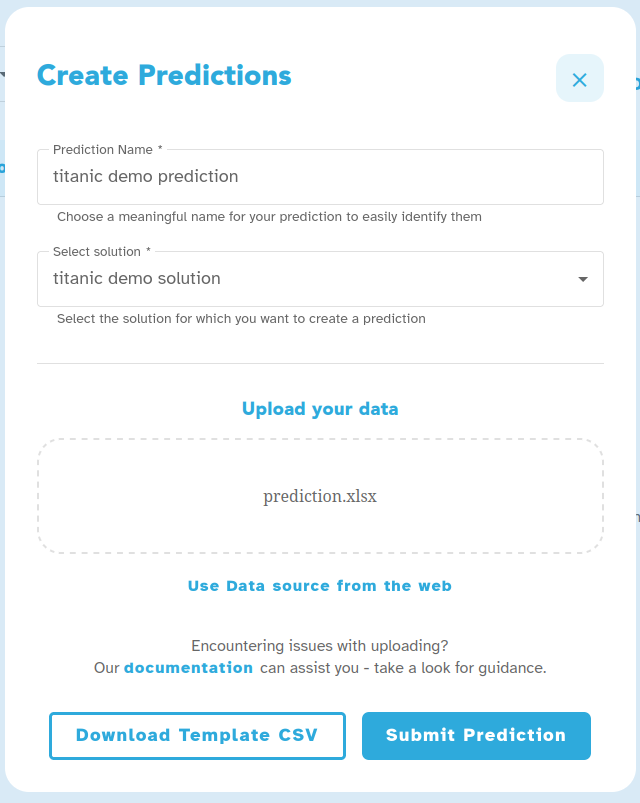
Wait once more until the prediction is done (this may take a while).

You can now download and inspect the results of your prediction.